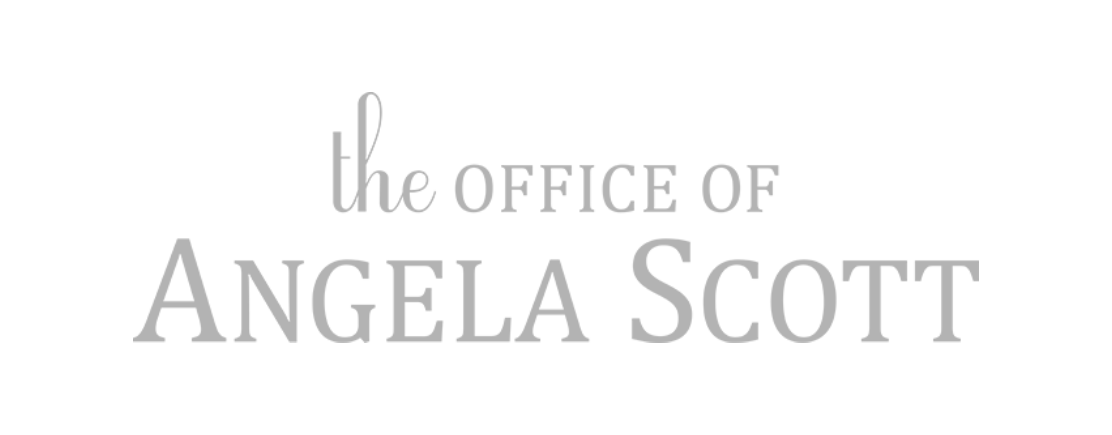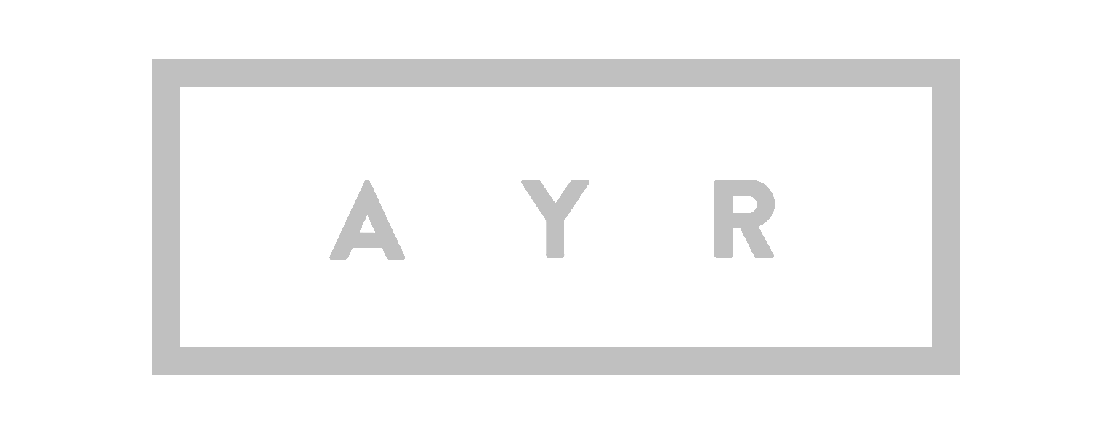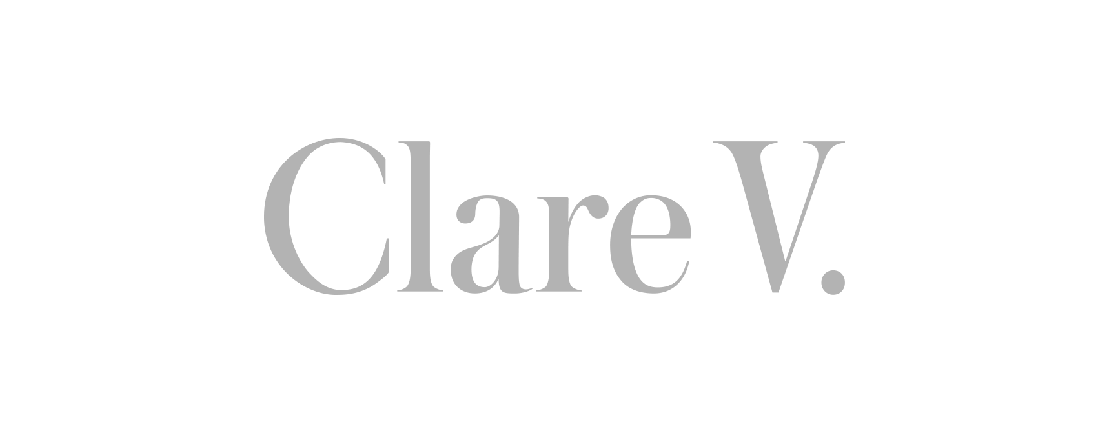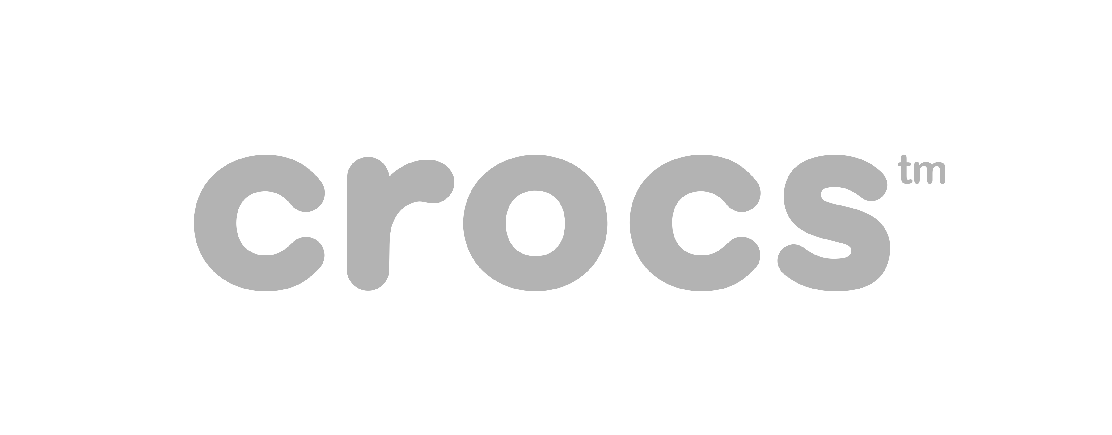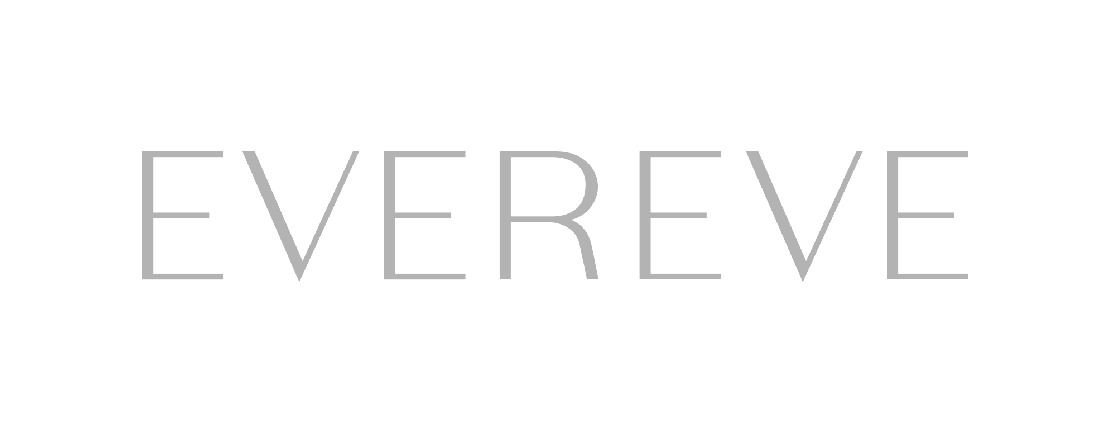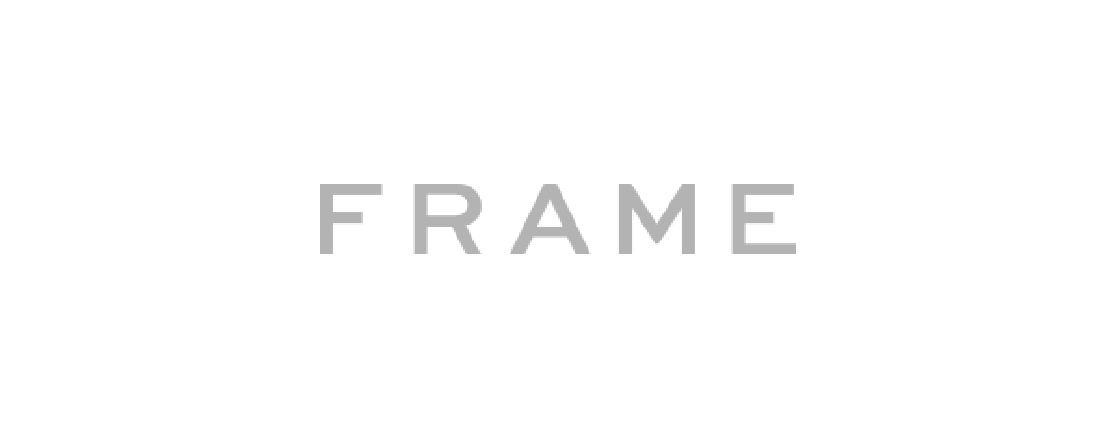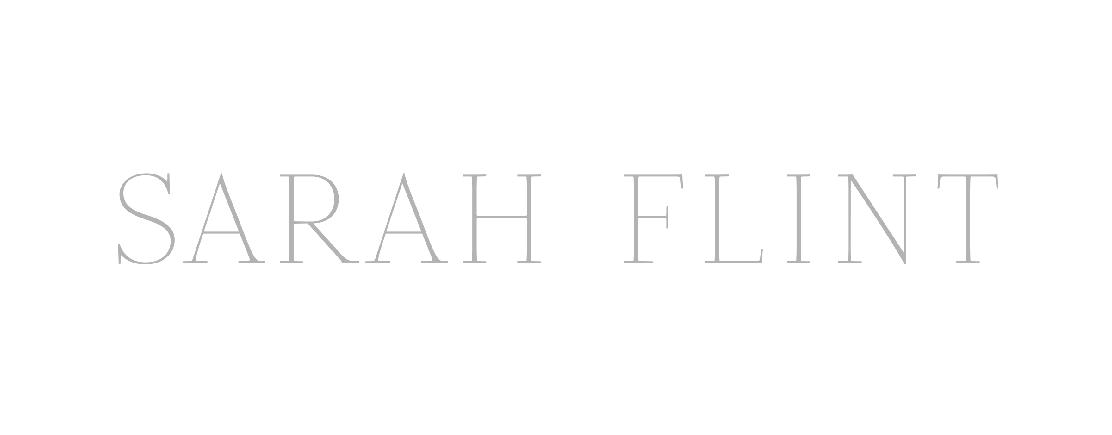The digital landscape is evolving rapidly, and as the July 1 deadline looms, businesses are preparing to bid farewell to Universal Analytics and migrate to GA4. While GA4 has its advantages, such as cross-platform tracking capabilities, predictive analytics, and custom reporting, the migration has also proven difficult for many. Challenges around data accuracy and consistency, a new reporting interface, and updated metrics and naming are universal.
To ensure a smooth and successful transition, we have compiled a list of essential steps to help guide you through the process.
GA4 Checklist
Set up
- Create Your GA4 Property – Make sure you have a GA4 property created. You can find Google’s instructions here.
- Enable Data Stream – Ensure the data stream is collecting traffic by validating live data in GA4.
- Determine Which Attribution Model to Use – GA4 allows you to apply an attribution model only for conversion events. The default is a data-driven model, but we would recommend adjusting this to last-click to validate data and ensure an apples-to-apples comparison with UA. Down the line, if data-driven ultimately proves more actionable, you can adjust the attribution setting; the change is retroactive, meaning it will also change the historical data.
Event Tracking
- Ensure all your valuable events (e.g., purchases, add to cart, scrolls) are being tracked:
- Automatically Collected Events – These events are collected by default when you set up your GA4 property
- Opt Into Enhanced Measurement Events that make sense for your business – These are generic events that are collected when enhanced measurement is enabled (scrolls, outbound clicks, site search, etc.)
- Recommended Events – These are the predefined events that Google recommends you implement
- Set Up Custom Events – Set up any additional site actions that should be tracked. For example, if you have a quiz, size-finder, or swatch order feature, you will want to track these events properly
- Confirm the ecommerce events naming matches from UA to GA4 – Event Compatibility & Translation
- There two main ways to set this up – either through gtag.js OR Google Tag Manager, so be sure to know which guide to follow for your business
Ensure Data Cleanliness & Google Ads Integrations
- Expand Data Retention To Highest Allowable Time – The retention period applies to user-level and event-level data only within the Explore section of GA4 (the area where custom reports are built). Meaning, you will not be able to view data outside the data retention period within the Explore reports. The default is two months, so it is important to expand this time frame to the maximum of 14 months. It is important to note the data retention period does not apply to the Reports section; GA will store this data indefinitely.
- Move over all your referral exclusions from Universal Analytics to GA4 (e.g. Shop.app)
- Filter Out Internal Traffic – You can find this under the configure tag settings within Data Streams. Any filter created applies to the entire GA4 property. The changes are permanent, and once applied, only applies to data moving forward (it won’t filter historical data).
- Filter Out Developer Traffic – You can find this under the configure tag settings within Data Streams
- Expand Session Timeout Duration– We now have control over how long a session is recorded. For example, someone opens a webpage, leaves to go on a lunch break and comes back – you may want to count that entire session as one, opposed to the default session timeout being set at 30 minutes. If you want to match UA, then leave it at 30 minutes. However, if you want to extend session timeout, there is now an option to do so.
- For clients with Google Ads accounts – Connect to your Google Ads account under the Google Ad account linking section to populate key metrics such as spend, impressions, etc.
- Once linked, within your Google Ads account, enable GA4 audiences and apply them at the campaign or ad group level under the ‘observation setting’
- Important Note: For the majority of accounts there are two options:
- If your conversion actions are set up on your website with custom HTML OR within Google Tag Manager – the GA4 implementation won’t affect your Google Ads conversions (just make sure GA4 conversions are NOT imported into your Google Ads account)
- If your conversion actions are imported from Universal Analytics – you will need to make changes (essentially redo the set up and import them in from GA4)
Protect Your Historical Data
- Export your UA data – UA data will stop collecting July 1st, 2023, and as of now, we will only have access to UA data for six months. There is an exception for 360 Analytics properties with a current 360 order, which will have a processing extension until July 1, 2024.
At the minimum, we recommend exporting sessions, transactions, and revenue by day, source / medium, and campaign; a simple way to export UA data is through Google Looker. If you are unsure how to do this, please reach out to our Digital Strategy team here, and we can build you a custom template.
Validate
- Set up custom reports in your new GA4 property – Under the Explore selection on the left-hand side, you can build custom reports. For example, we would recommend an Ecommerce Overview Report, with sessions, transactions, AOV, conversion, and revenue by default channel group. You can validate this against UA, especially if both are using last click attribution.
We understand that adoption of new technology can bring its fair share of disruption; however, GA4 has the potential to equip brands with a more cohesive and holistic view of the customer journey.
You are not alone in this migration; we are coaching our clients through this every day. If you have any questions or concerns around your business’ transition to GA4, please reach out to our Digital Strategy team here.
We are in this together!